To prevent future Windows update problems, regularly back up your system, keep drivers updated, manage startup programs, schedule updates strategically, monitor update history, and use the Windows Update Troubleshooter when issues arise.
Imagine opening your PC only to find your Windows Update has erased your taskbar. Frustrating, right? Let’s explore how you can avoid this hassle and regain control!
Common signs of problematic updates
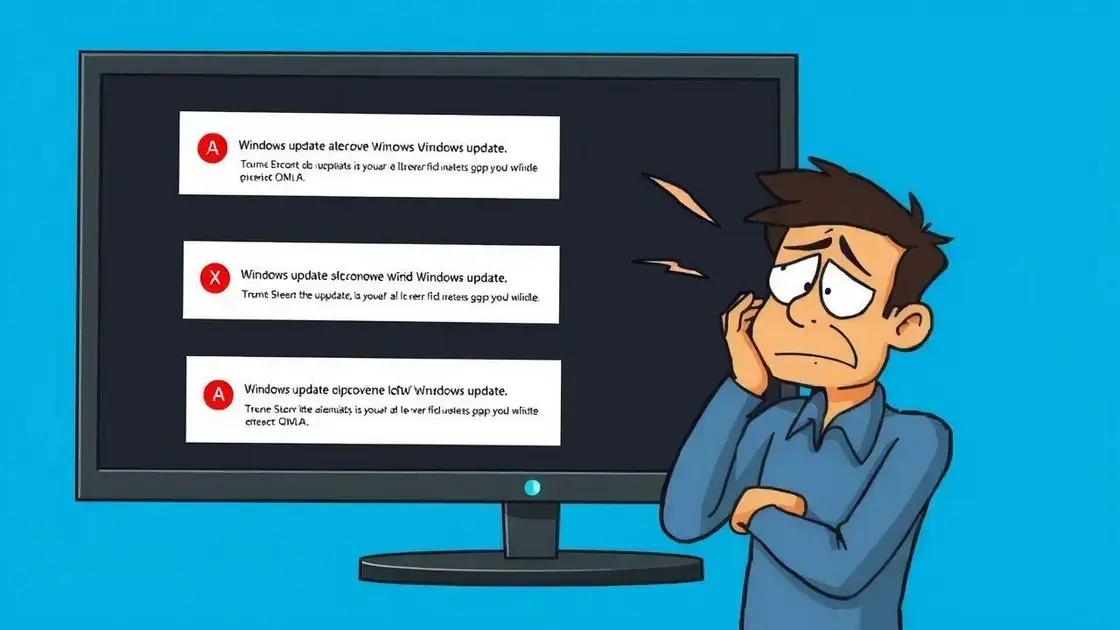
When it comes to Windows updates, there are several common signs that indicate something might be wrong. Being aware of these signs can help you address issues before they escalate.
Frequent Reboot Loops
If your computer keeps rebooting after an update without successfully completing it, this is a major red flag. Your system may be stuck in a loop trying to apply the update.
Missing Taskbar Items
This can be particularly frustrating. If icons on the taskbar disappear or the taskbar itself is unresponsive after an update, it could indicate a problem.
Slow Performance
After an update, if your system runs slower than usual, it may mean that the update is incompatible with your hardware or software. Check for any related error messages.
Error Codes
Keep an eye out for specific error codes that appear during or after the update process. These codes can provide clues to the underlying issue and should be researched for potential solutions.
Inability to Access Certain Features
Sometimes, updates can lead to features becoming inaccessible. This can include anything from network connections to specific applications. Noticing this can signal a problematic update.
Steps to disable Windows Update temporarily
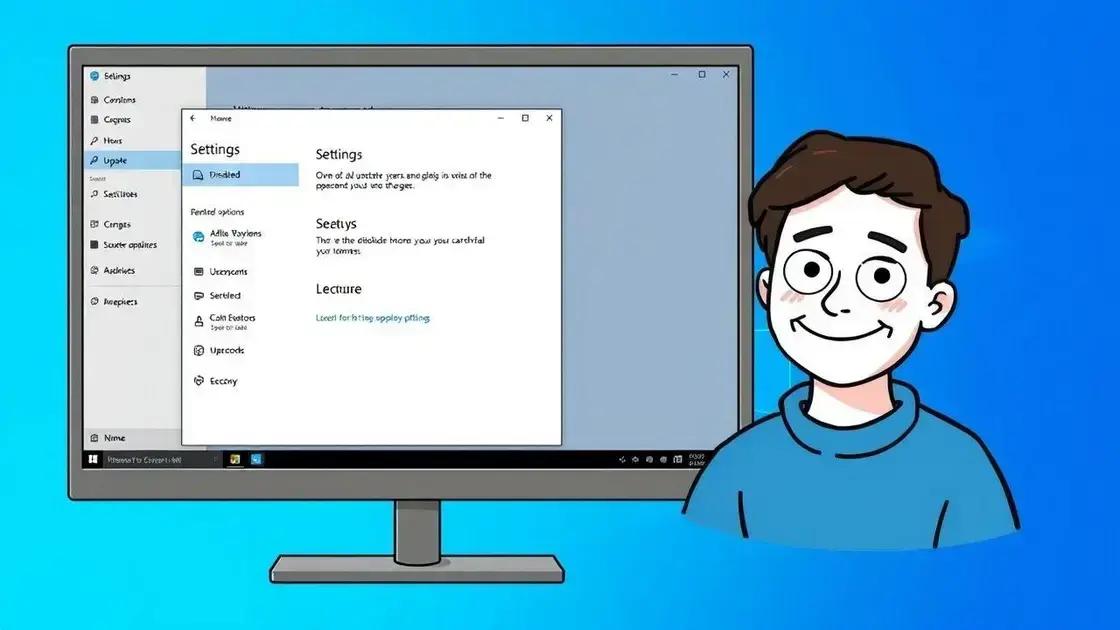
If you’re experiencing issues with Windows updates, it may be beneficial to temporarily disable the update feature. Here are the steps to do this:
1. Open the Settings App
Click on the Start menu and select the gear icon for Settings, or press Windows + I on your keyboard.
2. Navigate to Update & Security
In the Settings window, look for Update & Security and click on it to view update options.
3. Stop Updates
In the Windows Update section, click on Pause updates for 7 days. This prevents any new updates from being installed during this time.
4. Advanced Options
If you want more control, click on Advanced options. Here, you can pause updates for up to 35 days and manage notifications.
5. Turn Off Windows Update Service
To completely stop the update service, type services.msc in the Start menu search bar. Find Windows Update in the list, right-click, and select Properties. Under the Startup type, select Disabled and click OK.
Remember to re-enable updates later to keep your system secure and up-to-date.
How to manage the Software Distribution folder
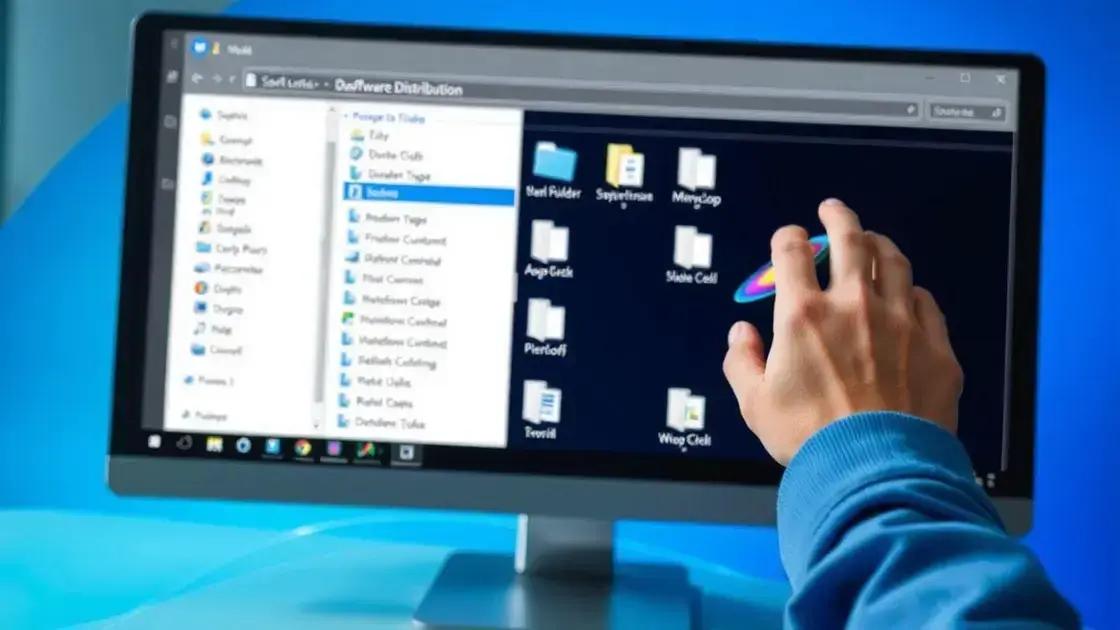
The Software Distribution folder is an important part of the Windows update process. Managing this folder properly can help resolve issues and free up space. Here’s how to do it:
1. Navigate to the Folder
First, you need to access the Software Distribution folder. You can find it in the path C:\Windows\SoftwareDistribution. Use File Explorer to navigate to this location.
2. Stop Windows Update Service
Before making changes, it’s essential to stop the Windows Update service. Open the Run dialog by pressing Windows + R, type services.msc, and find Windows Update. Right-click and select Stop.
3. Clear the Folder
Once the service is stopped, you can delete the contents of the Software Distribution folder. Select all files and folders inside and press Delete. This will not affect your system negatively.
4. Restart Windows Update Service
After clearing the folder, return to the services list, right-click on Windows Update again, and select Start. This will reinitialize the update process for your system.
5. Check for Updates
Finally, go back to Settings > Update & Security and click on Check for updates. This allows Windows to download fresh updates and ensure your system is up to date.
Quick fixes for taskbar recovery
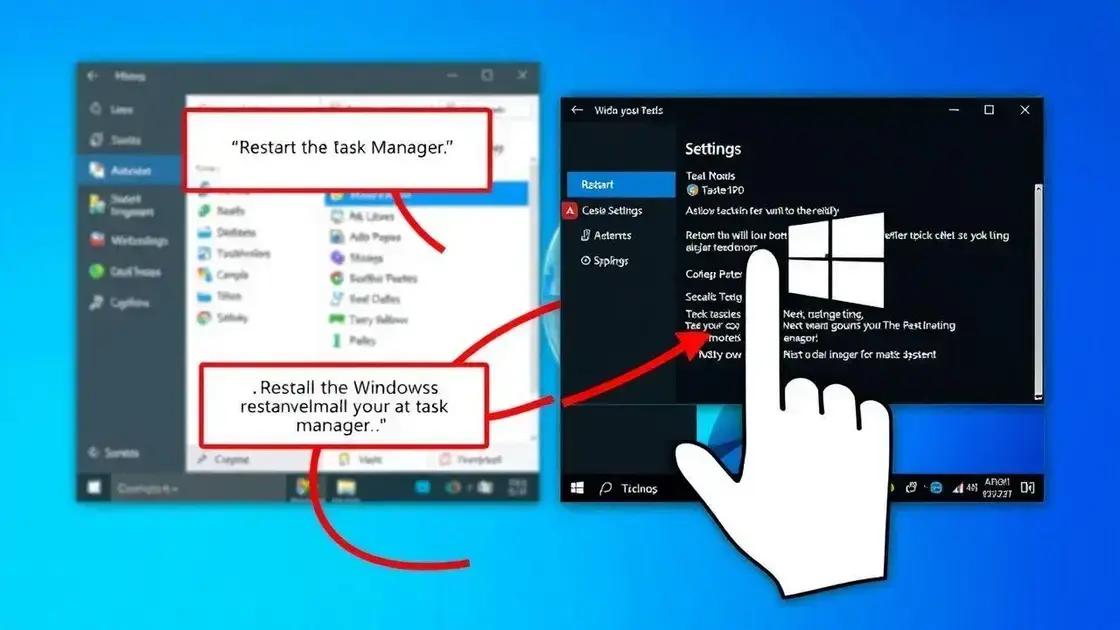
If you’re facing issues with your Windows taskbar, there are several quick fixes you can try to restore its functionality. Here are some effective solutions:
1. Restart Windows Explorer
Sometimes, simply restarting the Windows Explorer process can fix taskbar issues. Right-click on the Task Manager from the taskbar, select More details, find Windows Explorer, right-click it, and choose Restart.
2. Reboot Your Computer
A straightforward reboot can often resolve various glitches. Click on the Start menu, select Power, and choose Restart. This refreshes the system and fixes minor issues.
3. Check Taskbar Settings
Ensure your taskbar isn’t set to hide automatically. Right-click on the taskbar, select Taskbar settings, and toggle off the Automatically hide the taskbar option.
4. Run System File Checker
If system files are corrupted, the taskbar may not function correctly. Open Command Prompt as an administrator and type sfc /scannow. Press Enter to initiate the scan and repair.
5. Create a New User Account
If the taskbar is still unresponsive, try creating a new user account. Go to Settings > Accounts > Family & other users, and click on Add someone else to this PC. Log into the new account to check the taskbar functionality.
Tips to prevent future update problems
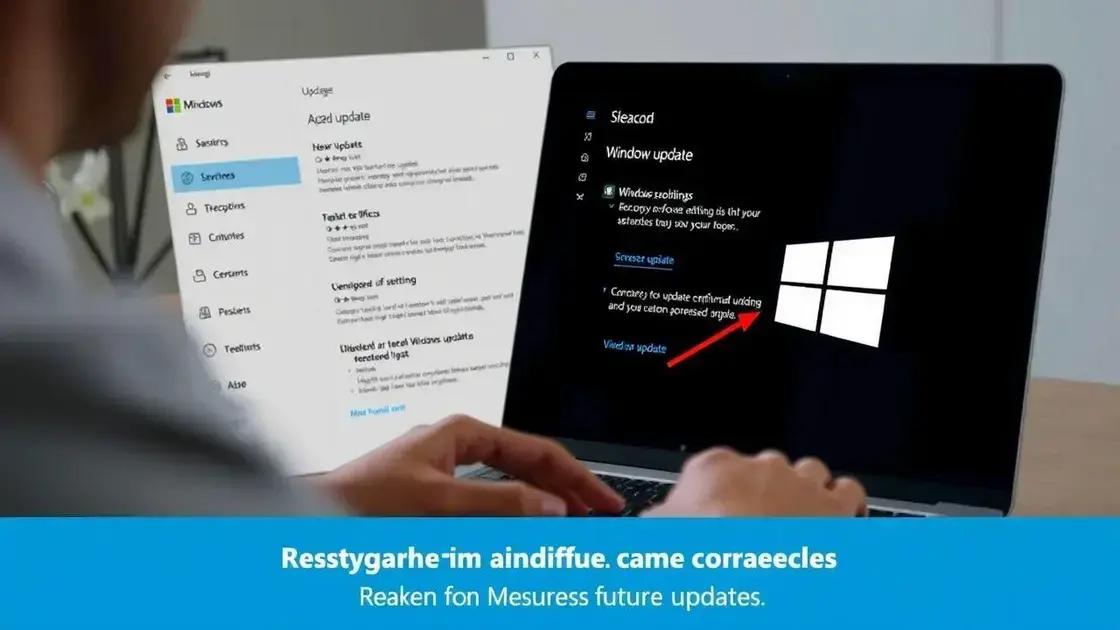
To avoid issues with future Windows updates, consider implementing the following tips:
1. Keep Your System Backed Up
Regularly create backups of your data and system settings. Use File History or third-party software to ensure you can restore your system if an update causes problems.
2. Regularly Update Drivers
Outdated drivers can create conflicts during updates. Check for updates on your hardware drivers frequently, especially graphics and motherboard drivers, through the manufacturer’s website.
3. Disable Unnecessary Startup Programs
Too many programs running at startup can interfere with updates. Use the Task Manager to disable unnecessary startup items, which can help speed up the update process.
4. Schedule Updates Strategically
Set a specific time for updates when you are not using your computer. Go to Settings > Update & Security and choose a time frame that works best for you.
5. Monitor Update History
Regularly review your Update history under Settings > Update & Security > Windows Update. This helps identify patterns of failing updates that need attention.
6. Use the Windows Update Troubleshooter
Whenever updates fail, use the built-in Windows Update Troubleshooter. You can access it through Settings > Update & Security > Troubleshoot to resolve issues quickly.
In summary, keeping your Windows system updated
Regularly managing Windows updates is essential to maintain a smooth and efficient system. By following the tips provided, you can prevent common issues and ensure that updates proceed without problems.
Staying proactive with backups, keeping your drivers updated, and monitoring settings will help minimize the risk of encountering future update-related headaches. Remember that a well-maintained system not only runs smoother but also enhances your overall computing experience.
Don’t underestimate the importance of being prepared when it comes to updates. Taking these steps can save time and frustration in the long run.
FAQ – Frequently Asked Questions about Windows Update Management
What should I do if my taskbar disappears after an update?
Try restarting Windows Explorer or rebooting your computer. You may also check settings to ensure the taskbar is not set to hide automatically.
How do I temporarily disable Windows updates?
Go to Settings, then Update & Security, and use the option to pause updates. You can also stop the Windows Update service from the Services app.
Why are my updates failing to install?
Failed updates can be due to various reasons such as corrupted files, incompatible software, or insufficient disk space. Running the Windows Update Troubleshooter can help fix these issues.
How can I improve my system’s performance during updates?
Make sure to disable unnecessary startup programs and update your hardware drivers regularly. This can help ensure smoother updates.
Is it safe to delete files from the Software Distribution folder?
Yes, deleting files from the Software Distribution folder is safe, as it can help resolve issues. Just ensure that you stop the Windows Update service first.
How often should I check for updates?
It’s a good practice to check for updates regularly, preferably at least once a month, to ensure your system has the latest security patches and features.

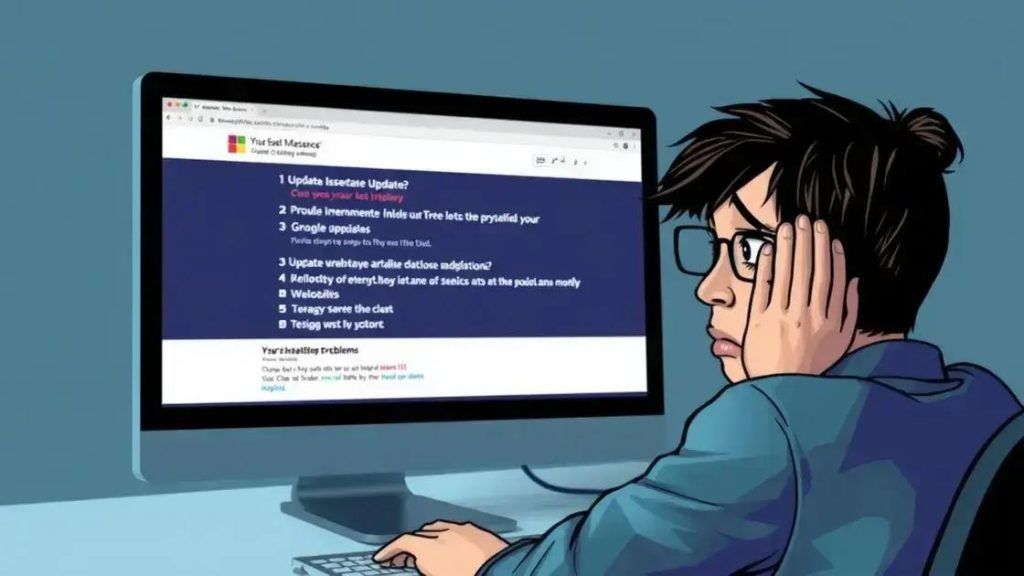
 Mini PC: Unleash Powerful Performance in a Compact Design
Mini PC: Unleash Powerful Performance in a Compact Design 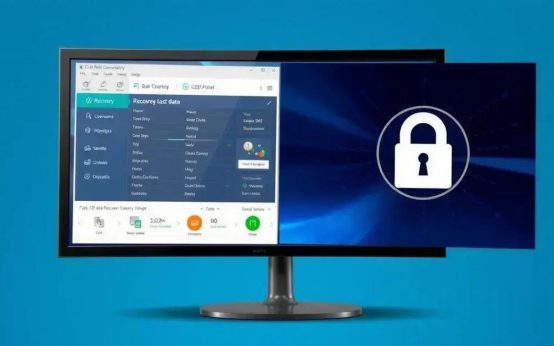 Data recovery: How to restore lost partitions easily
Data recovery: How to restore lost partitions easily 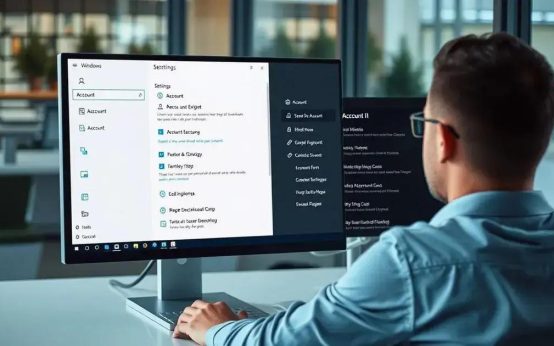 Windows 11: Bypassing Microsoft account requirements securely
Windows 11: Bypassing Microsoft account requirements securely