To keep your PC clean and functioning effectively, regularly remove dust using compressed air, avoid excess liquid when cleaning, and ensure you power down and unplug your computer before starting the maintenance process.
Are you aware that PC cleaning can significantly improve your computer’s lifespan? Dust buildup can cause overheating and performance issues. Let’s explore how to tackle this problem effectively!
How often should you clean your PC?

Cleaning your PC regularly is crucial for maintaining its performance and longevity. As a general rule, it’s advisable to clean your computer at least every 3 to 6 months. This timeframe can vary depending on your environment. If you have pets or live in a dusty area, more frequent cleanings may be necessary.
Signs Your PC Needs Cleaning
Watch for symptoms that indicate your PC may need a thorough cleaning. If you notice your computer overheating, unusually loud fan noises, or decreased performance, these are signs that dust and debris have accumulated inside.
Benefits of Regular Cleaning
Regular cleaning can help prevent damage caused by dust accumulation. This can lead to better airflow, lower temperatures, and ultimately, improved performance. By keeping components clean, you can extend the lifespan of your hardware.
How to Establish a Cleaning Routine
To create a regular cleaning schedule, consider marking dates on your calendar. Remember the importance of not just cleaning the exterior, but also opening the case to remove dust from internal components, such as fans and heat sinks.
What Tools to Use
You’ll need some essential tools for effective cleaning, including a can of compressed air, microfiber cloths, and a screwdriver for opening your PC case. These tools will make the cleaning process quicker and more efficient.
Benefits of regular PC maintenance

Regular PC maintenance offers several benefits that can enhance your computer’s performance and longevity. Keeping your PC in good shape can help you avoid costly repairs and improve efficiency.
Improved Performance
One of the primary benefits of routine maintenance is an improvement in performance. A clean and well-maintained PC runs faster, making tasks like browsing the web and running applications smoother.
Increased Lifespan
Regular upkeep can significantly increase the lifespan of your computer. By preventing overheating and hardware wear, maintenance can help all components last longer, saving you money over time.
Enhanced Security
Conducting regular maintenance also helps keep your system secure. This includes updating software, which can protect against vulnerabilities. Regular checks can keep your sensitive data safe from cyber threats.
Better User Experience
A well-maintained PC provides a better user experience. Tasks such as gaming, video editing, or running multiple applications run more smoothly, reducing frustration and improving productivity.
Cost Savings
Investing time in regular maintenance can save significant costs in repairs. Regular checks can identify potential issues before they become serious problems, helping you avoid expensive fixes.
Essential tools for effective cleaning

To effectively clean your PC, using the right tools is essential. Having the proper equipment can make the cleaning process easier and more efficient.
Compressed Air Canister
A compressed air canister is vital for blowing dust out of hard-to-reach areas. This tool can remove dust from fans, heatsinks, and other components without damaging them.
Microfiber Cloths
Microfiber cloths are excellent for wiping down surfaces without scratching or leaving behind lint. Use them to clean your PC’s exterior and monitor. They help to remove smudges and fingerprints effectively.
Screwdrivers
Most PCs require a few types of screwdrivers for maintenance. A set with various sizes, especially Phillips and flathead, will help you open your case and access internal components for cleaning.
Isopropyl Alcohol
Isopropyl alcohol is useful for cleaning residues on components, especially on circuit boards. Make sure to use a high concentration (at least 90%) and apply it with a cloth or cotton swab to avoid excess moisture.
Brushes
Soft brushes are helpful for gently removing dust from surfaces. Use a small paintbrush or a dedicated electronics brush to clean delicate parts without causing damage.
Steps to clean your computer safely

Cleaning your computer safely is essential to prevent damage while maintaining its performance. Follow these steps to ensure a thorough and safe cleaning process.
Step 1: Power Down and Unplug
Before you start cleaning, make sure to turn off your computer and unplug it from the electrical outlet. This will prevent any accidental shocks and protect sensitive components.
Step 2: Gather Your Tools
Prepare your cleaning tools, including a compressed air canister, microfiber cloths, and soft brushes. Having these ready will make the cleaning process smooth and efficient.
Step 3: Open the Case
If you need to clean the inside of your PC, use the appropriate screwdrivers to carefully open the case. Be sure to ground yourself to prevent static electricity damage to components.
Step 4: Remove Dust and Debris
Use the compressed air canister to gently blow out dust from fans, heatsinks, and other components. Hold the canister upright and maintain a safe distance to avoid moisture buildup.
Step 5: Wipe Down Surfaces
Use a microfiber cloth lightly dampened with water or isopropyl alcohol to wipe down the exterior and any accessible interior surfaces. Avoid using excessive liquid.
Step 6: Reassemble Your PC
Once everything is clean and dry, carefully reassemble your computer case. Make sure all components are secure before plugging it back in.
Common mistakes to avoid during cleaning

Cleaning your PC is essential, but there are some common mistakes you need to avoid to prevent damage and ensure effective cleaning.
Using Too Much Liquid
One of the biggest mistakes people make is using too much cleaning liquid. Applying excess isopropyl alcohol or water can lead to moisture buildup and damage internal components. Always use a lightly dampened cloth.
Not Powering Down First
Failing to power down and unplug your computer before cleaning can pose risks. Ensure the device is completely shut off to avoid electric shock or short-circuiting.
Ignoring Hard-to-Reach Areas
Many users forget to clean hard-to-reach areas inside their PCs. Dust accumulates in these spots and can lead to overheating. Use a compressed air canister to access these locations.
Scratching Surfaces
Using the wrong type of cloth can scratch surfaces. Always opt for microfiber cloths, which are gentle and effective for cleaning without causing damage.
Not Cleaning Regularly
Neglecting regular cleaning can lead to serious issues like overheating and performance slowdowns. Set a schedule for routine maintenance to keep your PC in peak condition.
In summary, keeping your PC clean is essential
Regular cleaning not only enhances performance but also extends the lifespan of your computer. By following safe cleaning steps and using the right tools, you can prevent common mistakes that might damage your device.
Make cleaning a routine task to ensure your PC runs smoothly and efficiently. Remember, a clean computer means better performance and a more enjoyable user experience.
Don’t ignore the importance of maintaining your PC; it will pay off in the long run!
FAQ – Frequently Asked Questions about Cleaning Your PC
How often should I clean my PC?
You should clean your PC every 3 to 6 months, depending on your environment. If it’s dusty or if you have pets, consider cleaning it more often.
What tools do I need for cleaning my computer?
Essential tools for cleaning include a compressed air canister, microfiber cloths, isopropyl alcohol, soft brushes, and screwdrivers.
Can I use regular cleaning products on my computer?
No, avoid using regular cleaning products. Instead, use isopropyl alcohol for internal components and microfiber cloths for surfaces.
What should I avoid when cleaning my PC?
Avoid using too much liquid, not powering down your PC first, and neglecting hard-to-reach areas while cleaning.
Is it safe to open my PC case for cleaning?
Yes, as long as you follow proper safety measures like powering down the device and grounding yourself to avoid static electricity.
What are the signs that my computer needs cleaning?
Look for signs like overheating, loud fan noises, or decreased performance, which may indicate that dust has built up inside.


 Mini PC: Unleash Powerful Performance in a Compact Design
Mini PC: Unleash Powerful Performance in a Compact Design 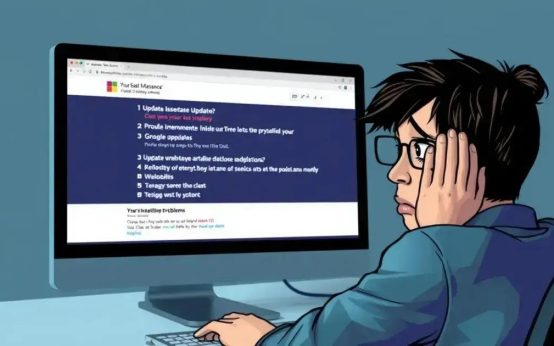 Windows update: avoid the taskbar nightmare and reboot loops
Windows update: avoid the taskbar nightmare and reboot loops 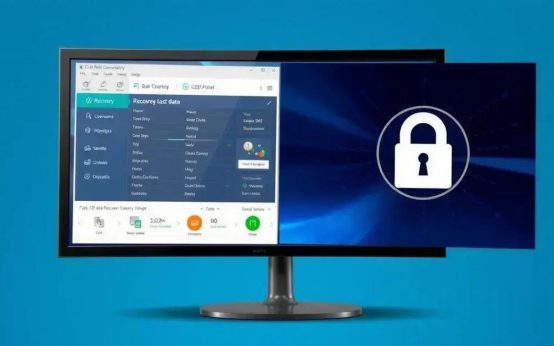 Data recovery: How to restore lost partitions easily
Data recovery: How to restore lost partitions easily