Data recovery entails using specialized tools and techniques to retrieve lost data from devices, emphasizing quick action and appropriate software to maximize the chances of successful recovery.
Have you ever faced the panic of losing data? **Data recovery** can help restore lost partitions, saving you time and frustration. Let’s explore how to get your vital information back!
Understanding partition loss: Common causes
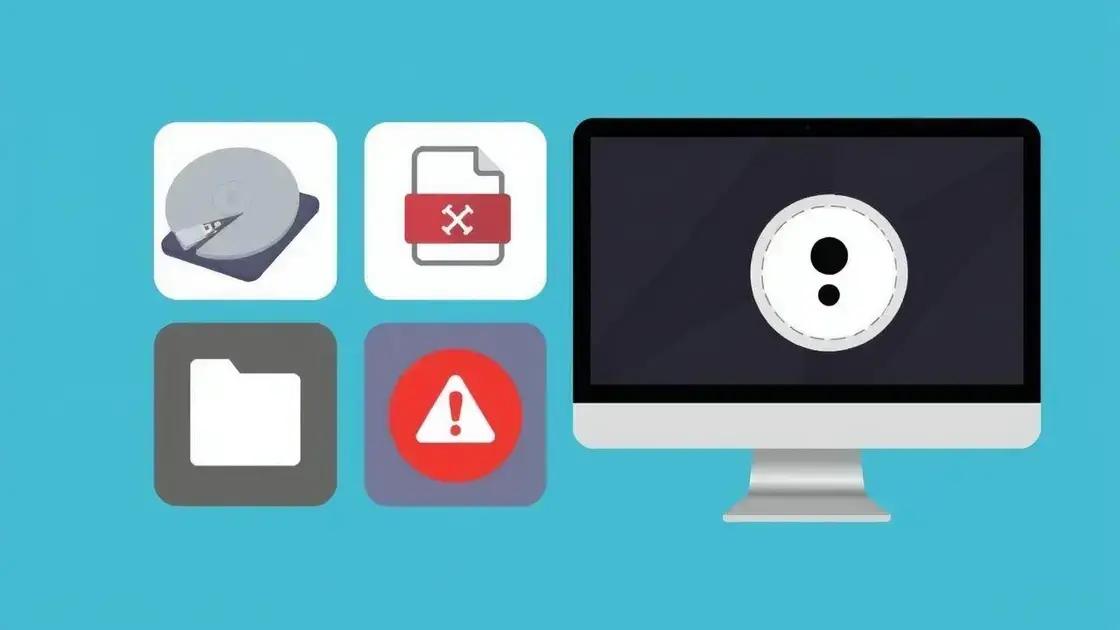
Understanding why partitions lose data is crucial for effective data recovery. There are several common causes that can lead to partition loss, including accidental deletion, formatting errors, and hardware failures.
Accidental Deletion
One of the most frequent reasons for partition loss is accidental deletion. Users may unintentionally delete a partition while managing their hard drives, thinking they are removing unnecessary files.
Formatting Errors
Formatting a drive can result in the loss of a partition if done incorrectly. When a drive is formatted, the system is set up anew, which may lead to data being overwritten or partitions being erased.
Hardware Failures
Hardware issues, such as a malfunctioning hard drive or corrupted sectors, can lead to partition loss. These hardware failures can make data inaccessible, requiring specialized tools for recovery.
Software Corruptions
Software-based issues, like bugs in the operating system or problematic updates, can also cause partitions to fail. This corruption may prevent access to data, and users often need to employ data recovery software to fix these problems.
Virus Attacks
Malware can damage partitions and compromise data integrity. A virus might delete partitions or corrupt files within them, making it essential to maintain reliable antivirus protection.
Steps to recover lost partitions using Windows PE
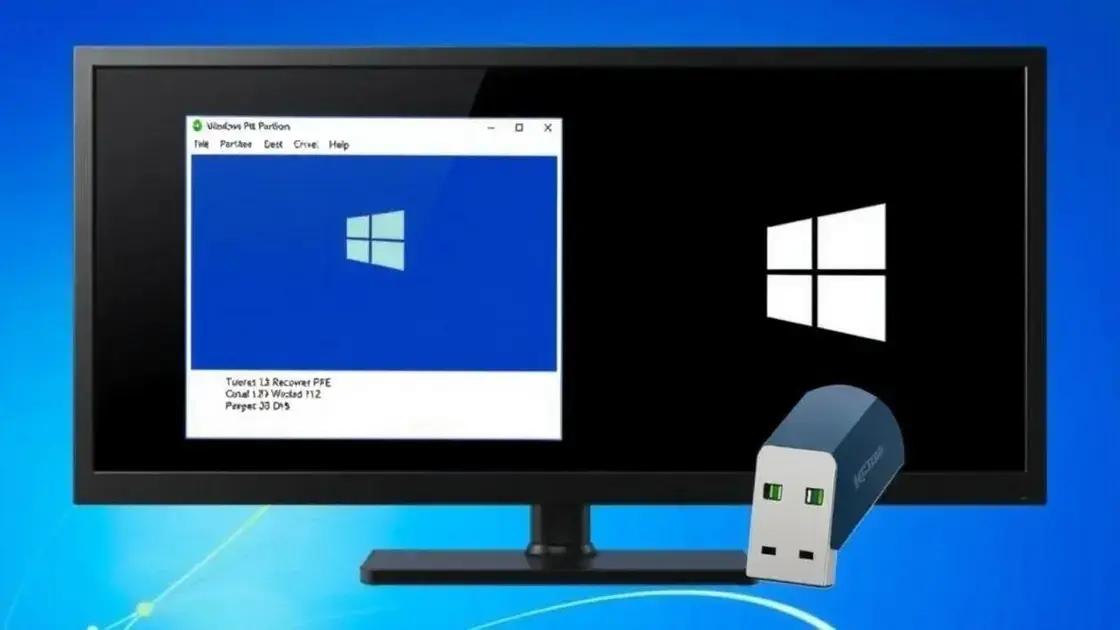
Recovering lost partitions can be challenging, but using Windows PE can simplify the process. Here are the key steps to follow:
1. Create Windows PE Bootable Media
Begin by downloading the Windows ADK (Assessment and Deployment Kit) which includes the Windows PE add-on. Follow the prompts to create a bootable USB drive or CD/DVD. Ensure that the bootable media is ready before proceeding.
2. Boot from Windows PE
Insert the bootable media into your computer and restart it. Access the BIOS by pressing the designated key (often F2, F12, or Esc) during startup. Select the boot device to boot from your Windows PE media.
3. Open Command Prompt
Once Windows PE loads, you will see a simple interface. Click on the Command Prompt icon to start. This is where you will enter the commands needed for recovery.
4. Use Diskpart to Identify Disks
In the Command Prompt, type diskpart and press Enter. This tool will help you manage disk partitions. Enter list disk to view all available disks connected to your system.
5. Select the Affected Disk
Identify the disk from which you need to recover the lost partition. Use the command select disk X, replacing X with the disk number. This action prepares the selected disk for further commands.
6. Recover the Partition
Using Diskpart, you can attempt to recover the lost partition. If the partition is missing but the space is unallocated, use the command create partition primary and allocate the required space. If the data is still intact, you might access it directly after recovery.
7. Exit Diskpart
After finishing your tasks, type exit to leave Diskpart and then type exit again to close the Command Prompt.
Following these steps with Windows PE, you can successfully recover lost partitions and regain access to your important data.
The importance of acting quickly in data recovery
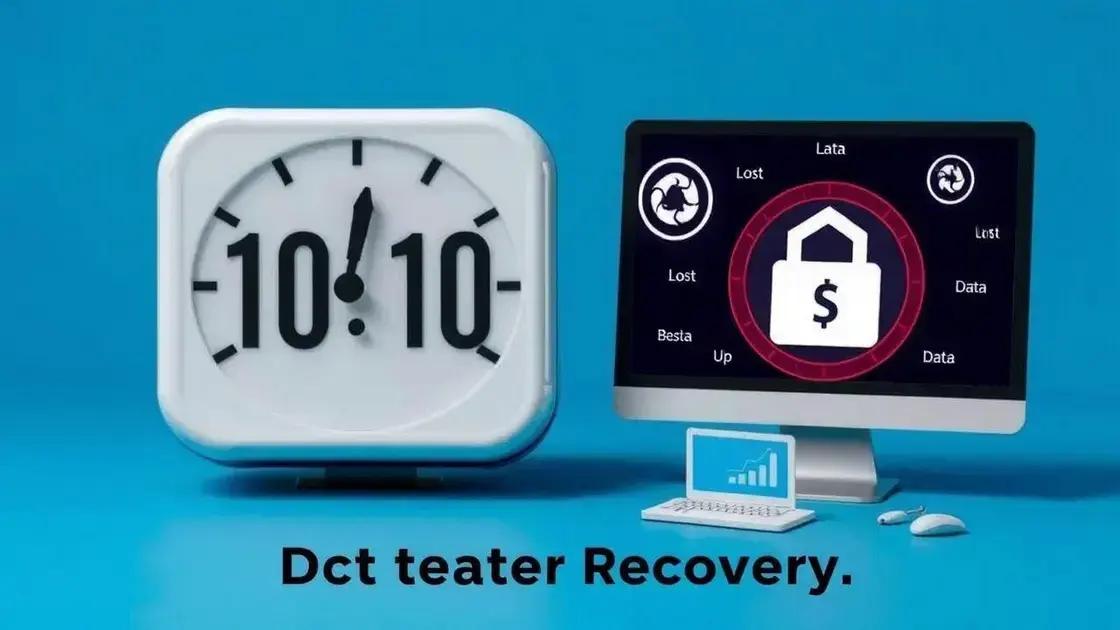
When it comes to data recovery, acting quickly is crucial. The sooner you respond to data loss, the better your chances of retrieving your information. Here are some reasons why prompt action matters:
Minimize Data Loss
The quicker you start the recovery process, the less likely your lost data will be overwritten. If new data is saved to the device after deletion, the chances of successful recovery decrease significantly.
Reduce Emotional Stress
Experiencing data loss can be stressful. Taking immediate action helps reduce anxiety. Knowing you’re doing everything possible to recover your data can provide peace of mind.
Preserve Business Operations
For businesses, data loss can halt operations, affecting productivity and revenue. Quick recovery means less downtime, allowing work to resume with minimal interruption.
Utilize Professional Help
If the DIY methods do not yield results, seeking professional data recovery services quickly is essential. Many recovery specialists can offer better results if they begin the process promptly.
Maintain Data Integrity
Acting fast can often preserve the integrity of the data that remains. The longer you wait, the higher the chances of additional corruption or loss.
In summary, when facing data loss, prompt action is not just beneficial; it’s essential for successful recovery.
Tools and software for effective partition recovery
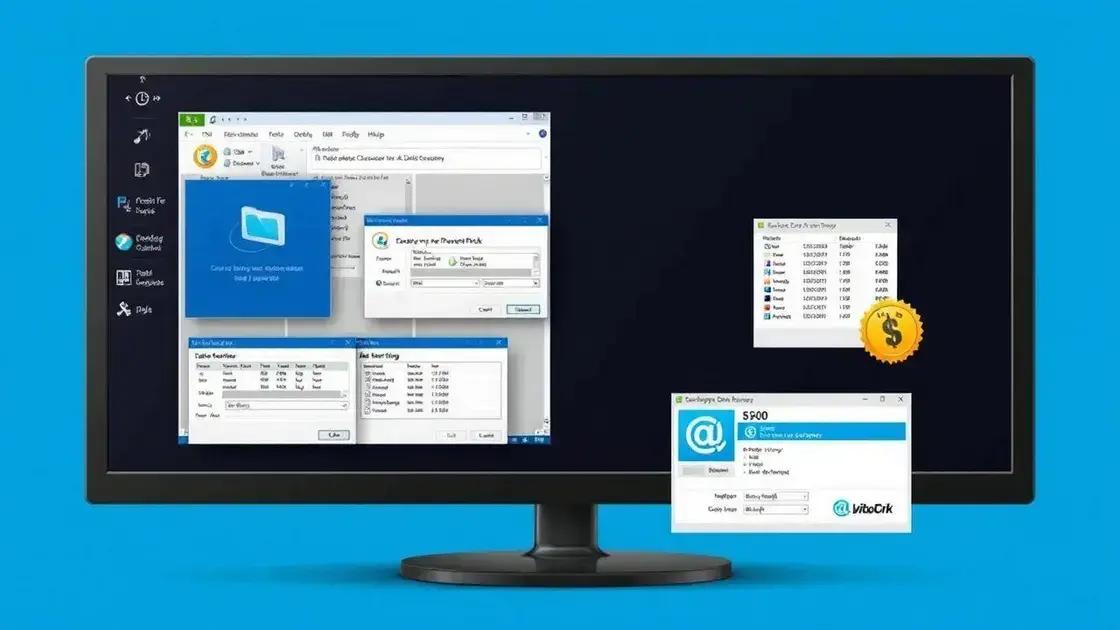
When it comes to recovering lost partitions, having the right tools and software can make all the difference. Here are some of the most effective options available:
1. EaseUS Data Recovery Wizard
This popular software is user-friendly and offers powerful recovery options for lost partitions. It can recover data from formatted drives and replicate partitions efficiently.
2. Stellar Data Recovery
Known for its comprehensive recovery options, Stellar can restore lost partitions and recover files from corrupt hard drives. The software supports various file types and formats.
3. MiniTool Partition Wizard
This tool helps manage partitions and includes a recovery feature that allows users to recover deleted or lost partitions easily. It offers both free and paid versions.
4. TestDisk
TestDisk is an open-source software that works on multiple platforms. It specializes in recovering lost partitions and repairing disk structures, making it an excellent choice for advanced users.
5. Acronis Disk Director
Acronis provides tools for partition management and recovery. It allows users to recover deleted partitions while also offering features for resizing and merging partitions.
Each of these tools offers unique features that cater to different recovery needs. Selecting the right one will depend on your specific situation and familiarity with data recovery processes.
What to do if recovery methods fail

If your initial recovery methods do not work, it can be frustrating. However, there are additional steps you can take to increase the chances of recovering your lost data:
1. Stop Using the Affected Device
Immediately cease using the device where data loss occurred. Continued use may overwrite the remaining data, making recovery impossible.
2. Check for Backup Options
If you have backups available, check if you can restore your data from there. This is often the quickest way to recover your lost files.
3. Use Advanced Recovery Software
If basic recovery tools failed, consider using advanced recovery software. Programs like Recuva or R-Studio may offer deeper scans and multiple recovery options.
4. Seek Professional Help
If your data is critical and recovery efforts have failed, reach out to professional data recovery services. These experts have specialized tools and experience to recover data that typical software cannot.
5. Avoid DIY Fixes
While some online guides offer do-it-yourself solutions, these can often lead to further damage. Follow professional advice instead, especially if the data is important.
6. Learn from the Situation
Once recovery is completed, take steps to prevent future data loss. Regular backups and reliable antivirus programs can protect your files going forward.
Summary of Effective Data Recovery Practices
Recovering lost data can be a daunting task, but knowing the right steps can make it easier. From using the right tools to acting quickly, there are many ways to increase your chances of success.
If your first attempts fail, don’t lose hope. Consider checking backups, using advanced software, or even seeking professional help. Every piece of data is valuable, and taking action promptly can save you from losing it forever.
By following these guidelines, you can navigate through data recovery more effectively. Remember to prioritize preventive measures like regular backups to protect your information in the future.
FAQ – Frequently Asked Questions about Data Recovery
What should I do first when I realize I’ve lost data?
Immediately stop using the affected device to prevent overwriting the lost data and start looking for recovery options.
Are there free tools for data recovery?
Yes, there are several free tools available, such as Recuva and TestDisk, which can help recover lost partitions or files.
How can I protect my data to prevent losses in the future?
Regularly back up your data using cloud services or external drives, and ensure you have reliable antivirus software to avoid malware infections.
What are the signs of hard drive failure?
Signs can include unusual noises, frequent crashes, and slow performance. If you notice these, it may be time to back up your data and seek professional help.
Is it safe to use recovery software on my own?
Using reputable recovery software is generally safe, but if the data is highly valuable, consider consulting a professional to avoid further damage.
How long does data recovery usually take?
The time for data recovery varies based on the method used and the extent of the data loss, but it can range from a few hours to several days.

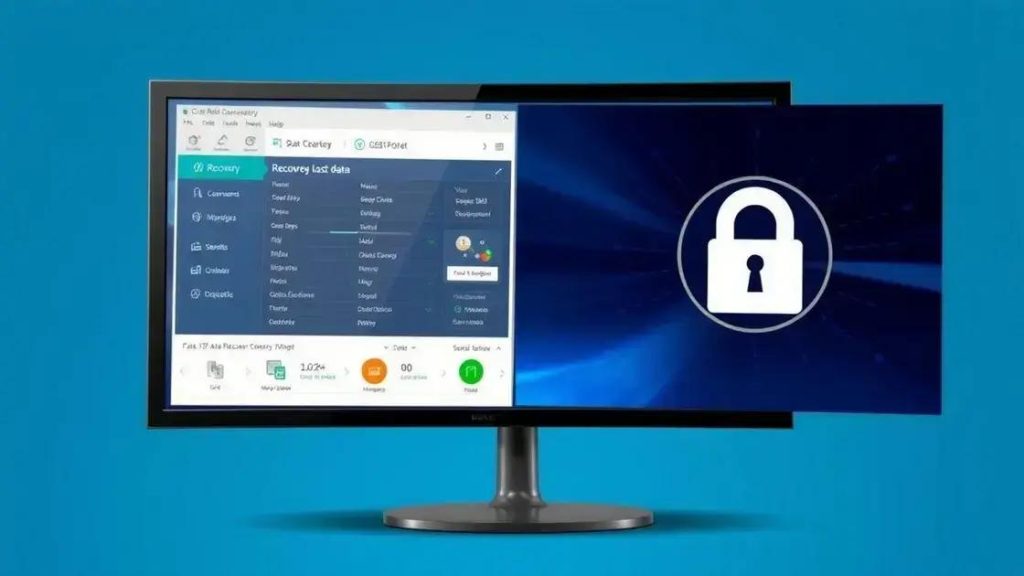
 Mini PC: Unleash Powerful Performance in a Compact Design
Mini PC: Unleash Powerful Performance in a Compact Design 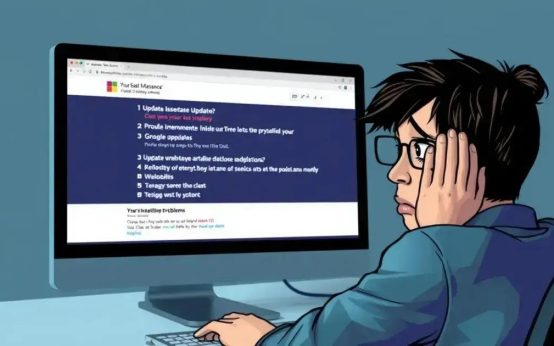 Windows update: avoid the taskbar nightmare and reboot loops
Windows update: avoid the taskbar nightmare and reboot loops 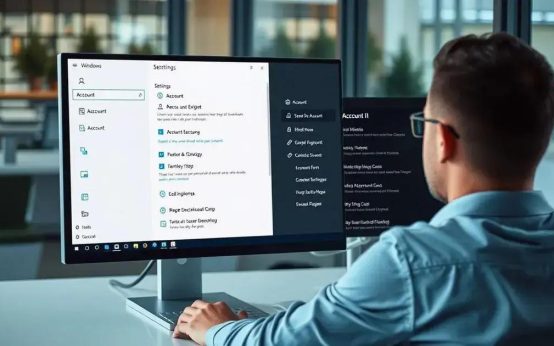 Windows 11: Bypassing Microsoft account requirements securely
Windows 11: Bypassing Microsoft account requirements securely