Windows 11 enhances productivity with features like snap layouts for multitasking, voice typing for accessibility, and quick settings for easy adjustments, allowing users to manage their workflow efficiently.
In Windows 11, mastering keyboard shortcuts can transform your workflow. Curious about how these combinations can save you time?
Exploring the new widgets panel
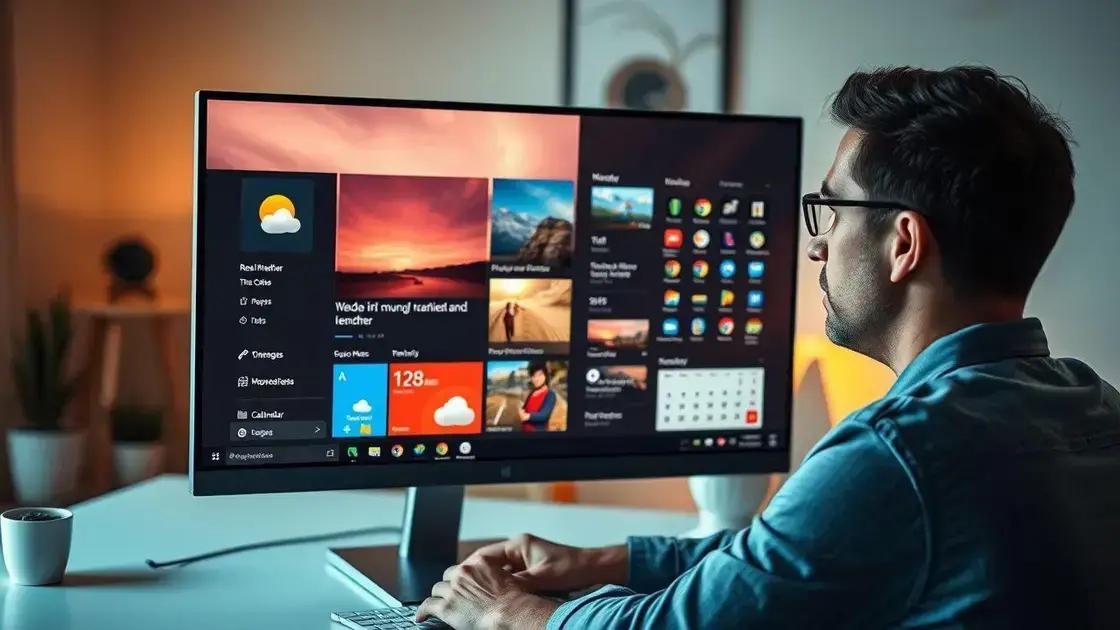
The new widgets panel in Windows 11 is an exciting feature that enhances user experience. With a simple click, users can access personalized content, news, and weather updates right from their desktop. This panel is designed to keep you informed and productive.
What are Widgets?
Widgets are miniature applications that provide at-a-glance information from your favorite apps. For example, you can view weather forecasts, upcoming calendar events, or the latest news headlines. This makes it easy to stay updated without opening multiple applications.
Accessing the Widgets Panel
To open the widgets panel, click the widgets icon on the taskbar, or use the keyboard shortcut Win + W. Once open, you can navigate through different widgets and customize them according to your preferences.
Customizing Your Widgets
You can customize which widgets appear on your panel. Simply click on the three dots in the top right corner of each widget and choose edit widget. This allows you to add, remove, or rearrange widgets based on what information you want quick access to.
Enhancing Productivity with Widgets
Using the widgets panel effectively can boost your productivity. By pinning essential widgets such as the calendar or task list, you can manage your time better and keep important information at your fingertips. This lets you focus on what matters most.
Overall, the widgets panel in Windows 11 is a valuable tool designed to streamline your workflow and keep you informed with just a glance.
Navigating quick settings quickly

Navigating quick settings in Windows 11 is a breeze. With just a few clicks, you can access crucial controls like Wi-Fi, Bluetooth, and Display settings. This feature is designed to save time and streamline your workflow.
Accessing Quick Settings
To open the quick settings, simply click on the network, volume, or battery icons located in the right corner of the taskbar. This action reveals a panel where you can toggle features off or on in an instant.
Adjusting Key Features
In the quick settings panel, you can control various features easily. For instance, turning on Wi-Fi or adjusting the volume can be done without navigating far into settings menus. This is particularly helpful when you’re in a hurry.
Customizing Quick Settings
You have the option to customize which settings appear in the quick settings panel. Click on the pencil icon to edit your quick settings. Here, you can add or remove shortcuts according to your preferences, ensuring that your most-used settings are always accessible.
Using Keyboard Shortcuts
For even faster access, consider using keyboard shortcuts. Pressing Win + A opens the quick settings panel directly, allowing you to manage your settings efficiently without using your mouse. This small change can greatly enhance your productivity.
Overall, mastering quick settings in Windows 11 is essential for maximizing efficiency while using your device. This feature is not just convenient but also designed for speed and ease of use.
Utilizing snap layouts for multitasking

Utilizing snap layouts in Windows 11 is a fantastic way to enhance your multitasking skills. This feature helps you organize your open applications quickly and efficiently. With snap layouts, you can arrange your windows in various configurations, making it easier to work on multiple tasks at once.
What are Snap Layouts?
Snap layouts allow you to divide your screen into different sections. When you hover over the maximize button on a window, various layout options will appear. You can choose how you want your current app to snap alongside other open apps.
How to Use Snap Layouts
To use snap layouts, follow these simple steps:
- Open an app on your desktop.
- Hover over the maximize button in the top right corner.
- Select one of the layout options that shows up.
- Snap additional apps into the other sections as needed.
This feature is especially useful when you want to compare documents or work on a presentation with notes on the side.
Benefits of Using Snap Layouts
Using snap layouts can significantly boost your productivity. By organizing your workspace visually, you can switch between tasks quickly without losing focus. This is ideal for professionals who need to manage multiple applications simultaneously.
Customizing Snap Layouts
If you want to customize your snapping experience, go to Settings > System > Multitasking. Here, you can tweak various options, such as enabling or disabling snap layouts and adjusting how windows behave when snapping.
Overall, utilizing snap layouts makes multitasking easier and more intuitive. It’s a great tool for maximizing your efficiency while working on your PC.
Casting displays with keyboard commands

Casting displays with keyboard commands in Windows 11 makes sharing your screen easier. If you want to show your screen on a larger display, this feature is very handy. You can use keyboard shortcuts to connect to nearby devices without missing a beat.
Understanding Display Casting
Casting your display allows you to project what’s on your screen to another monitor or TV. This is great for presentations, watching videos, or gaming on a bigger screen. You can do this wirelessly, which adds convenience.
How to Cast Your Screen
To start casting, press Windows + K on your keyboard. This opens the Connect sidebar, where you can see available devices. Select the device you want to connect to, and follow the prompts to start casting.
Using Keyboard Shortcuts for Casting
Using keyboard shortcuts simplifies the casting process. Besides Windows + K, you can also use Windows + P to quickly adjust your display options. This shortcut lets you choose from options like PC screen only, Duplicate, or Extend to manage how your screen displays.
Tips for Successful Casting
To ensure a smooth casting experience, make sure both your PC and the device you’re casting to are connected to the same Wi-Fi network. If you’re having trouble connecting, restarting your devices can often help.
With these tips, casting displays with keyboard commands becomes a quick and effective way to share content. Whether for work or play, this feature enhances how you use your Windows 11 system.
Enhancing accessibility with voice typing
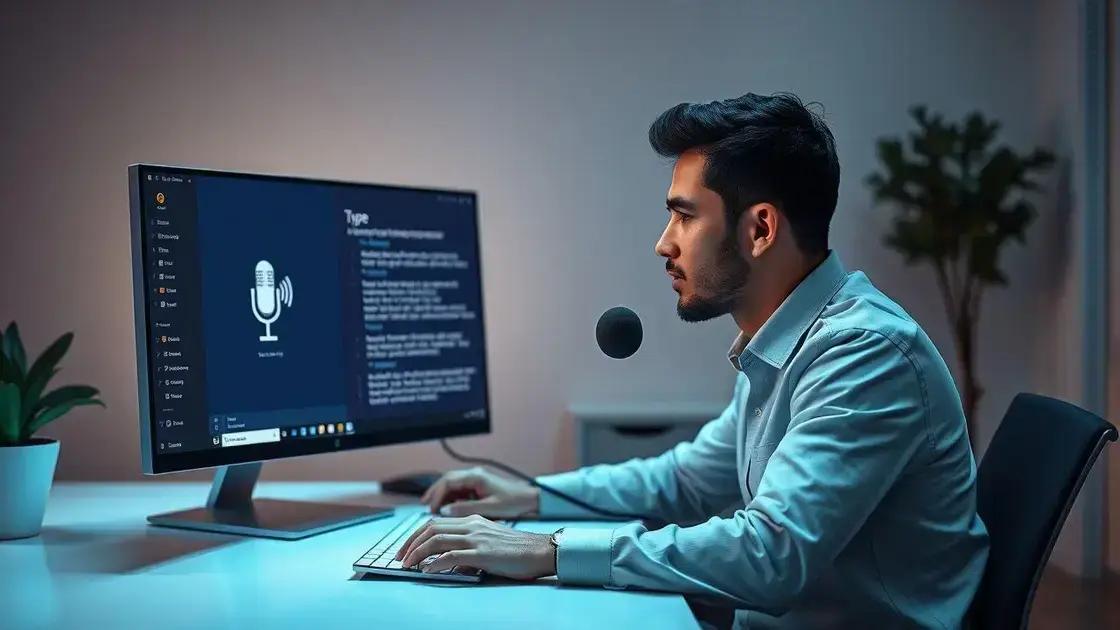
Enhancing accessibility with voice typing in Windows 11 can greatly improve your productivity. This feature allows users to type using their voice, making it easier for those with disabilities or anyone who prefers dictation.
What is Voice Typing?
Voice typing is a built-in tool that converts spoken words into text. It is triggered by using a simple keyboard shortcut or through the taskbar. This feature helps eliminate the need for a keyboard, making typing fast and accessible.
How to Use Voice Typing
To use voice typing, press Windows + H while in a text field. A small microphone icon will appear, indicating that voice typing is ready to listen. Simply start speaking, and the words will appear on the screen.
Benefits of Voice Typing
Voice typing can save time and reduce strain on your hands while typing. It is especially helpful for long documents and emails. Users can dictate their thoughts quickly, allowing for smoother and more efficient writing processes.
Tips for Effective Voice Typing
For the best results, speak clearly and at a steady pace. Using punctuation commands like “period” or “comma” can make text output more coherent. Additionally, ensure you’re in a quiet environment to enhance accuracy.
Overall, voice typing in Windows 11 enhances accessibility and convenience, making it easier for everyone to interact with their devices.
In summary, maximizing efficiency in Windows 11
Windows 11 offers various features that enhance user experience and productivity. From utilizing keyboard shortcuts to voice typing, these tools make working smoother and faster.
Using features like snap layouts and casting displays can simplify multitasking, while the quick settings panel ensures that you can make adjustments easily. Each of these features is designed to help you work more efficiently and effectively.
By exploring and mastering these tools, users can unlock the full potential of their Windows 11 experience. Embrace these innovations to enhance your workflow and achieve greater productivity.
FAQ – Frequently Asked Questions about Windows 11 Features
What are snap layouts in Windows 11?
Snap layouts allow you to organize your open windows in various configurations on your screen, making multitasking easier and more efficient.
How do I access the quick settings in Windows 11?
To access quick settings, click on the network, volume, or battery icons in the taskbar, or press Windows + A on your keyboard.
Can I use voice typing in any application?
Yes, voice typing can be used in most text fields across applications in Windows 11 by pressing Windows + H.
What are the benefits of using voice typing?
Voice typing can save time, reduce strain on your hands, and allow for quicker note-taking and document creation.
How can I cast my screen to another device?
To cast your screen, press Windows + K to open the Connect sidebar, and select the device you want to connect to.
Is it necessary to have a stable Wi-Fi connection for casting?
Yes, both your PC and the device you are casting to should be connected to the same Wi-Fi network for a smooth casting experience.


 Windows 11: Discover How to Remove Pre-installed Microsoft Store Apps
Windows 11: Discover How to Remove Pre-installed Microsoft Store Apps 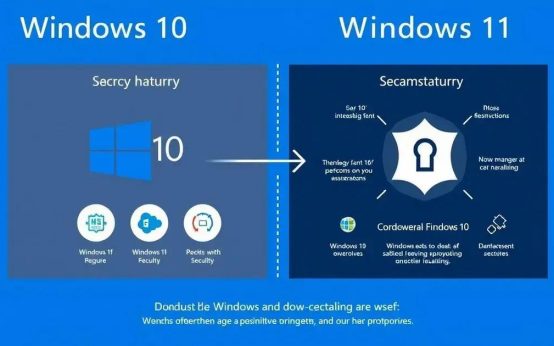 Windows 11 Reigns Supreme: Why Upgrading is Crucial Now
Windows 11 Reigns Supreme: Why Upgrading is Crucial Now 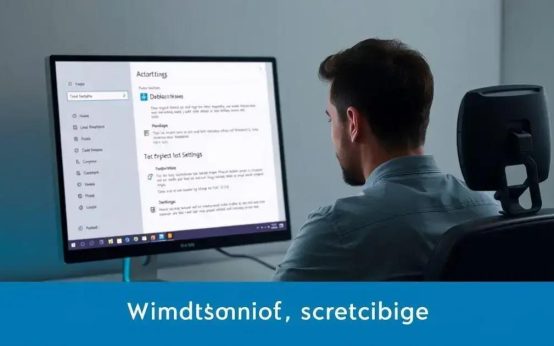 Windows 11: Optimize Your PC with a Simple Debloat Script
Windows 11: Optimize Your PC with a Simple Debloat Script